Hey! Let’s take a dive into something that’s been haunting me for a while—macOS dynamic libraries (.dylib). It’s a wild ride through Mach-O binaries, weird @rpath issues, and Apple’s funky file organization system. If you’ve ever wondered why there’s no /usr/lib on macOS, this one’s for you. Buckle up, we’re going to unravel this mystery together! Because of work, I’d been forced to become more intimate with the macOS filesystem than I’d like.
The Problem
I was trying to write a Wireshark plugin on macOS, and I couldn’t get it to load. I was compiling my plugin code against libwireshark.dylib by hand and even basic examples were not loading.
With some hacky renaming from .dylib to .so and some install_name_tool magic to fix some absolute paths to @rpaths, I got it to work. But it got me thinking—why was macOS being so finicky with my .dylib files? That’s when I decided to dig deeper into how macOS handles dynamic libraries.
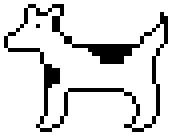
Understanding Mach-O Format
Unlike Linux’s ELF files, macOS uses the Mach-O (Mach Object) format for executables and libraries. This format has some unique characteristics:
- Load Commands: Tell the dynamic linker how to set up the process
- Segments: Contain sections with different types of data
- Dynamic Dependencies: Managed through LC_LOAD_DYLIB commands
You can inspect these using tools like otool:
otool -L /usr/lib/libSystem.dylib
otool -hv some_binary.dylibThe @rpath Mystery
One of the biggest pain points with macOS dylibs is the @rpath system. Unlike Linux’s straightforward library search paths, macOS uses:
- @rpath: Runtime search paths embedded in the binary
- @loader_path: Path relative to the loading binary
- @executable_path: Path relative to the main executable
This system is designed to make applications more portable, but it can be confusing:
# Check current install names
otool -D libsomething.dylib
# Change install name
install_name_tool -id "@rpath/libsomething.dylib" libsomething.dylib
# Add rpath to an executable
install_name_tool -add_rpath "@loader_path/../lib" my_appSystem Library Organization
macOS organizes system libraries differently than traditional Unix systems:
- System Integrity Protection (SIP): Protects system libraries
- Dyld Shared Cache: Pre-linked system libraries for performance
- Framework Bundles: .framework directories containing versioned libraries
The lack of a traditional /usr/lib means many system libraries are located in:
/System/Library/Frameworks//usr/lib/(protected by SIP)- Application bundles
Debugging Dynamic Loading
When things go wrong, these tools are invaluable:
# See what libraries a binary loads
otool -L mybinary
# Debug dynamic loading in real-time
DYLD_PRINT_LIBRARIES=1 ./mybinary
# More verbose debugging
DYLD_PRINT_SEARCHING=1 ./mybinary
# Check for missing dependencies
DYLD_PRINT_WARNINGS=1 ./mybinaryCommon Issues and Solutions
- Library not found: Check @rpath settings
- Wrong architecture: Use
lipoto check/modify architectures - SIP blocking access: Use approved locations or disable SIP for development
- Version mismatches: Use
otool -Dto check install names
Practical Example: Fixing a Plugin
Here’s how I fixed my Wireshark plugin issue:
# 1. Check what the plugin expects
otool -L my_plugin.dylib
# 2. Fix the install name to use @rpath
install_name_tool -id "@rpath/my_plugin.dylib" my_plugin.dylib
# 3. Update dependency paths
install_name_tool -change /absolute/path/to/libwireshark.dylib \
@rpath/libwireshark.dylib my_plugin.dylib
# 4. Ensure the host app has the right rpath
install_name_tool -add_rpath "/usr/local/lib" wiresharkBest Practices
- Use @rpath consistently for better portability
- Bundle dependencies within your app when possible
- Test on clean systems to catch missing dependencies
- Use codesigning properly for distribution
- Understand SIP implications for system integration
Conclusion
macOS dynamic libraries are complex but powerful once you understand them. The @rpath system, while initially confusing, provides flexibility for creating portable applications. Tools like otool, install_name_tool, and environment variables for dyld debugging are essential for any serious macOS development.
The key is understanding that macOS prioritizes security and app portability over the traditional Unix model, which explains many of the design decisions that initially seem frustrating.
Happy debugging!